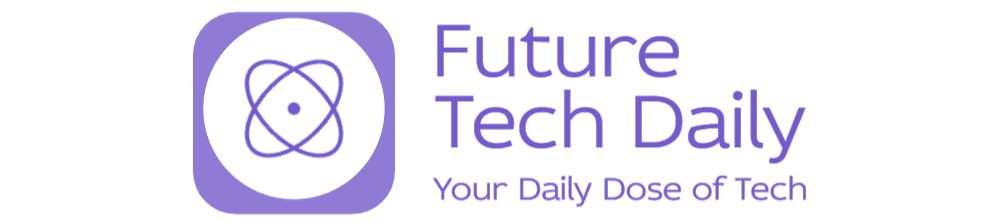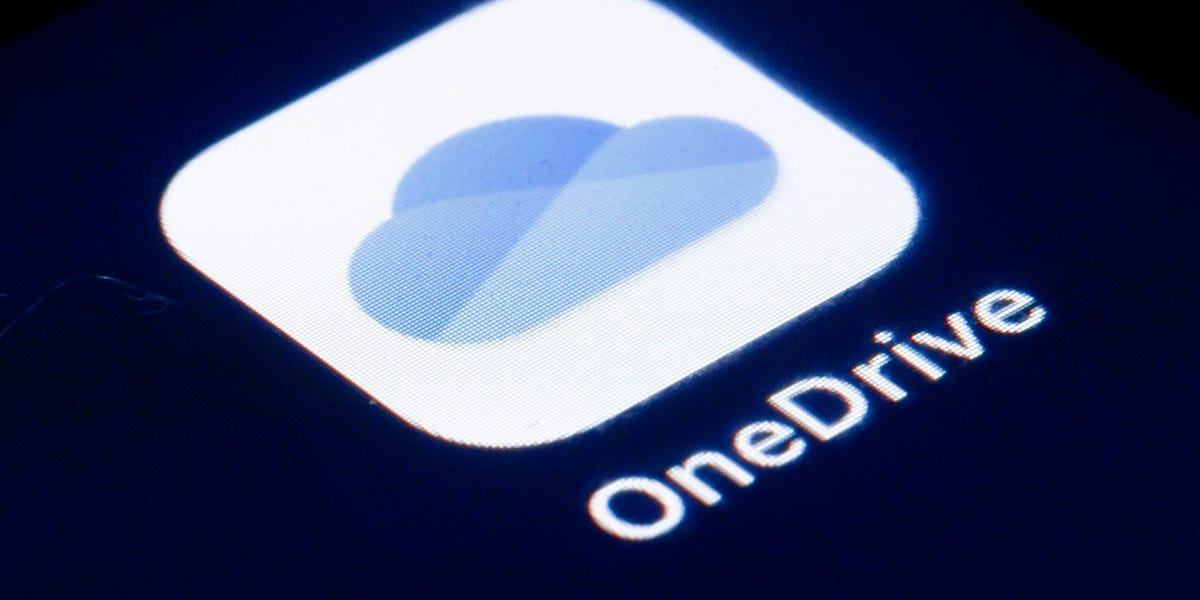Unlocking OneDrive: Getting Started with Microsoft’s Cloud Storage
In a world where digital storage is paramount, mastering OneDrive, Microsoft’s cloud storage solution, can significantly enhance your productivity and organization. Whether you’re a casual user or a business professional, understanding the essentials of OneDrive is key to unlocking its potential. This guide will walk you through the basics of setup, file management, sharing, and advanced features, ensuring you make the most out of this powerful tool.
What is OneDrive?
OneDrive is Microsoft’s cloud storage service that allows users to store files and data online securely. It integrates seamlessly with Microsoft 365, enabling access across various devices, including smartphones, tablets, and computers. With OneDrive, you can store photos, documents, and other files in the cloud, making them accessible anytime and anywhere, as long as you have an internet connection.
Setting Up Your OneDrive Account
Getting started with OneDrive is straightforward. Here’s how you can set up your account:
- Step 1: If you don’t already have a Microsoft account, visit the Microsoft website and create one. This account will give you access to OneDrive and other Microsoft services.
- Step 2: Once your account is set up, go to the OneDrive website or download the OneDrive app on your device.
- Step 3: Sign in using your Microsoft account credentials, and you’ll be greeted with your OneDrive dashboard.
By default, Microsoft offers 5 GB of free storage to new users. You can upgrade your plan if you need more space, with options ranging from 100 GB to several terabytes for premium users.
Mastering File Management in OneDrive
Efficient file management is one of the core advantages of using OneDrive. Here are some essential tips for mastering file organization:
- Create Folders: Organize your files into folders for easy access. Use a naming convention that makes sense to you, such as “Work,” “Personal,” or by project names.
- Upload Files: You can upload files directly from your device by clicking the “Upload” button. You can also drag and drop files into your OneDrive folder on your desktop if you have the application installed.
- Use Search: OneDrive features a robust search function. Use it to quickly locate files or folders by name or keyword.
- Version History: OneDrive automatically saves previous versions of your files, allowing you to recover earlier drafts or changes. Right-click the file and select “Version History” to access this feature.
Sharing Files and Collaborating on OneDrive
One of the standout features of OneDrive is its sharing capabilities. You can easily collaborate with others on documents, spreadsheets, and presentations. Here’s how to effectively share files:
- Share a File: Right-click on the file you want to share and select “Share.” You can choose to send a link via email or copy the link to share through other platforms.
- Set Permissions: When sharing, you can control whether recipients can view or edit the file. Adjust permissions according to your needs.
- Use Shared Folders: Create shared folders for group projects. This way, everyone can access and collaborate on files in real-time.
Collaboration is further enhanced with Microsoft 365 integration, allowing multiple users to work on the same document simultaneously, seeing changes in real-time.
Enhancing Your Experience with OneDrive
To fully leverage OneDrive’s potential, consider these advanced features:
- Personal Vault: This is a secure area within OneDrive that requires two-factor authentication, perfect for sensitive documents such as ID cards and financial statements.
- Automatic Photos Backup: Use the OneDrive mobile app to automatically back up your photos and videos. This ensures that your precious memories are safe and accessible from any device.
- Office Online Integration: With OneDrive, you can create and edit Word, Excel, and PowerPoint documents directly in your browser without needing to install the software.
Tips for Optimizing Your OneDrive Experience
Here are some handy tips to optimize your experience with OneDrive:
- Regularly Clean Up: Periodically review and delete files you no longer need to keep your storage organized and efficient.
- Use the OneDrive Sync Client: If you work extensively with files, consider using the OneDrive sync client. This allows files to be available offline and automatically syncs changes back to the cloud.
- Stay Informed: Microsoft frequently updates OneDrive with new features and improvements. Keep an eye on official announcements to take advantage of the latest tools.
Final Thoughts on Mastering OneDrive
Unlocking the full potential of OneDrive can transform how you manage your digital files, enhance collaboration, and streamline your workflow. By understanding the setup process, mastering file management, leveraging sharing capabilities, and exploring advanced features, you can make OneDrive an indispensable part of your digital toolkit. Whether you’re storing important documents, collaborating on projects, or backing up precious memories, OneDrive has the tools you need to stay organized and productive.
So, don’t hesitate! Dive into OneDrive, and start exploring all the features it has to offer. Your cloud storage experience awaits!
See more Future Tech Daily