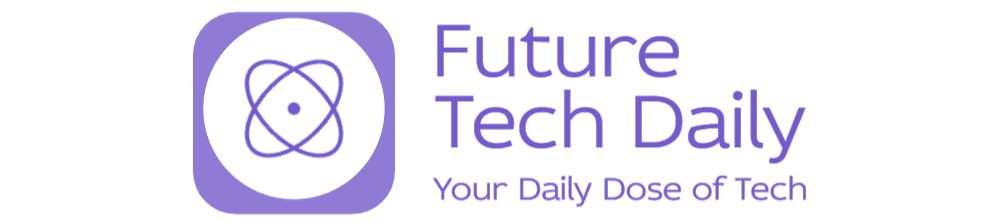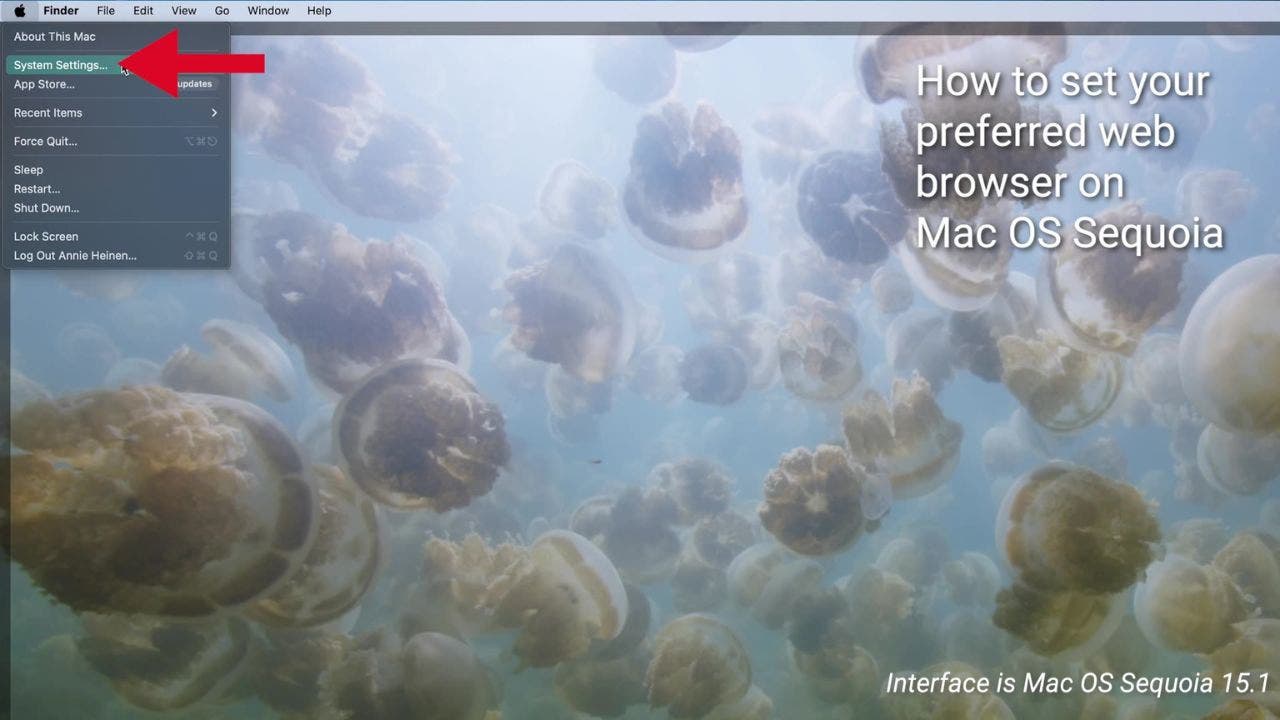Mastering Your Digital Experience: Setting Your Default Web Browser
In today’s fast-paced digital world, the web browser you choose can significantly impact your online experience. Whether you’re surfing the web for work, research, or leisure, having your preferred web browser set as the default is crucial. This article will guide you through the simple steps of customizing your desktop and mobile devices by setting your preferred web browser, enhancing your online experience with these essential tips.
Understanding the Importance of Your Default Web Browser
Choosing a default web browser is more than just a matter of personal preference; it can affect your productivity, security, and overall enjoyment while browsing the internet. Here are a few reasons why mastering your digital experience by setting your default web browser is essential:
- Efficiency: With your preferred browser set as default, links clicked from emails, documents, and apps will open directly in that browser, saving you time and avoiding the hassle of switching between multiple browsers.
- Customization: Different browsers offer various features and settings that can be tailored to your needs. By setting your preferred browser as default, you can take full advantage of these customizations.
- Security: Browsers like Google Chrome, Mozilla Firefox, and Microsoft Edge have robust security features. Choosing one that you trust can help protect your data and privacy while online.
- Performance: Some browsers perform better than others, especially when it comes to speed and resource usage. Setting your preferred browser can improve your overall browsing experience.
How to Set Your Default Web Browser on Desktop
Setting your default web browser on a desktop computer varies slightly between operating systems. Below, we’ll outline the steps for both Windows and macOS users.
For Windows Users
If you’re using a Windows 10 or Windows 11 system, follow these steps:
- Click the Start menu and select Settings.
- Navigate to Apps and then click on Default apps.
- Scroll down to the Web browser section, where you will see your current default browser.
- Click on the current browser, and a list of installed browsers will appear. Choose your preferred web browser from the list.
Once you’ve made your selection, the changes will take effect immediately.
For macOS Users
Setting your default web browser on macOS is straightforward:
- Open the Apple menu and select System Preferences.
- Click on General.
- In the Default web browser section, click on the current browser and select your preferred browser from the dropdown list.
After making your selection, your default browser will be updated right away.
How to Set Your Default Web Browser on Mobile
Mobile devices have become integral to our daily lives. Here’s how to set your default web browser on both Android and iOS.
For Android Users
Setting your default web browser on an Android device is simple:
- Open the Settings app.
- Scroll down and tap on Apps or Apps & notifications, depending on your device.
- Tap on Advanced and then select Default apps.
- Choose Browser app and pick your preferred browser from the list.
For iOS Users
As of iOS 14, Apple allows users to change their default web browser:
- Open the Settings app.
- Scroll down and find your desired web browser in the list of apps.
- Tap on the browser and select Default Browser App.
- Choose your preferred browser from the options available.
Once selected, links will automatically open in your chosen browser.
Tips for Optimizing Your Web Browsing Experience
Once you’ve set your default web browser, consider these tips for getting the most out of your browsing experience:
- Customize Your Browser Settings: Dive into your browser’s settings to adjust privacy settings, manage cookies, and enable features like pop-up blockers to enhance security.
- Install Useful Extensions: Most browsers support extensions that can improve functionality, such as ad blockers, password managers, and productivity tools.
- Regularly Update Your Browser: Keep your browser updated to ensure you have the latest security patches and features. Most browsers will notify you when an update is available.
- Utilize Bookmarks: Organize your favorite websites through bookmarks for quick access. Most browsers allow you to categorize bookmarks into folders.
Common Issues and Troubleshooting
Sometimes, you may encounter issues after setting your default web browser. Here are a few common problems and their solutions:
- Links Opening in Another Browser: Ensure that the browser you set as default is up to date and properly installed. Sometimes, a reinstall may resolve the issue.
- Browser Crashing or Freezing: Clear your browser’s cache and cookies to improve performance. If problems persist, consider resetting the browser settings to default.
- Extensions Causing Issues: If your browser behaves unexpectedly, disable extensions one by one to identify if any are causing the problem.
Conclusion
Mastering your digital experience by setting your default web browser is a straightforward yet impactful step towards optimizing your online activities. By following the steps outlined in this article, you can ensure that your preferred web browser is always at your fingertips, enhancing your productivity and enjoyment. Don’t forget to customize your settings, keep your browser updated, and explore the plethora of extensions available to truly tailor your browsing experience to your needs. With these tips, you’re well on your way to becoming a digital pro!
See more Future Tech Daily