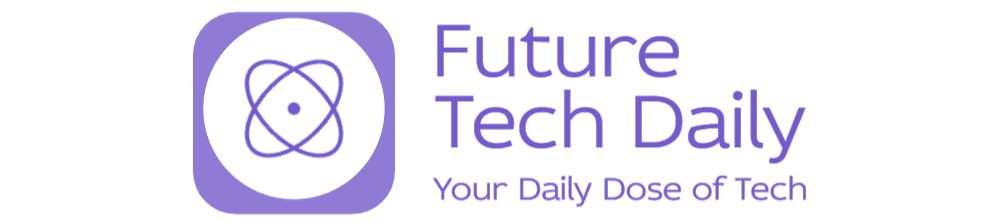Uncovering the Mystery: Is Your iPhone Hiding Storage-Gobbling Files?
Many iPhone users are blissfully unaware that their devices may be concealing files that are silently consuming valuable storage space. This hidden aspect of iOS storage management can lead to frustration, especially when users encounter the dreaded “Storage Almost Full” warning. In this article, we will delve deep into the intricacies of iPhone storage, uncover the mystery surrounding hidden files, and provide practical steps to reclaim that precious space.
The Basics of iPhone Storage
When you purchase an iPhone, it comes with a set amount of storage, ranging from 64GB to 1TB, depending on the model. However, as you download apps, photos, and videos, this storage can fill up quickly. The iOS operating system also utilizes a portion of this storage for system files and caches, which can accumulate over time.
Understanding how storage is allocated can help users manage their devices more effectively. The iPhone’s storage is divided into several categories:
- Apps: Applications installed on your device.
- Media: Photos, videos, music, and other media files.
- System: The operating system and system files.
- Other: This category can often include hidden files, caches, and documents.
What Are Hidden Storage-Gobbling Files?
One of the most significant culprits of storage consumption lies within the “Other” category. This section can be a catch-all for various file types, including:
- App Caches: Temporary files stored by apps to speed up performance.
- Messages: Attachments in iMessage or SMS that can accumulate over time.
- Mail: Cached emails and attachments.
- Safari Data: Cached web pages and cookies.
These files, while necessary for the functionality of your apps and services, can become bloated and take up a disproportionate amount of space. For instance, an app that stores a lot of cached data may occupy several gigabytes without the user even realizing it. Therefore, it’s essential to uncover the mystery behind these hidden files and manage them effectively.
How to Check Your iPhone Storage
Before you can tackle the issue of hidden files, you need to check your iPhone’s storage usage. Here’s how:
1. Open the **Settings** app on your iPhone.2. Tap on **General**.3. Select **iPhone Storage**.
Here, you’ll see a breakdown of how much storage is used and what is consuming it. You may also see recommendations for optimizing storage, which can help you free up space easily.
Identifying and Managing Hidden Files
Once you’ve identified that your device is hiding potential storage-gobbling files, it’s time to take action. Here are several methods you can employ to manage and reclaim storage:
1. Clear App Caches
Many applications store temporary files to enhance performance. However, over time, these caches can become bloated. Here’s how to clear them:
- **Delete and Reinstall Apps:** This is the most effective way to clear the cache. Simply delete the app and reinstall it from the App Store.
- **Check App Settings:** Some apps, like Safari and social media platforms, have built-in options to clear cache and data. Explore the settings within these apps.
2. Manage Messages and Attachments
Messages, especially group chats, can accumulate a vast amount of data due to images and videos shared. To manage this:
- Go to **Settings** > **Messages** and enable **Message History** to keep messages for 30 days or 1 year instead of forever.
- Regularly delete old conversations or attachments that you no longer need.
3. Optimize Photo Storage
Photos can take up significant storage space. To optimize your photo storage:
- Enable **Optimize iPhone Storage** in **Settings** > **Photos**. This will keep smaller, optimized versions of your photos on your device and store the full-resolution versions in iCloud.
- Regularly back up and delete old photos or videos you no longer need.
4. Clear Safari Data
Safari can also accumulate data that takes up storage. To clear this:
- Go to **Settings** > **Safari** and tap on **Clear History and Website Data**.
5. Use Third-Party Tools
There are various third-party applications available that can assist in identifying and removing hidden files and caches. Tools like **PhoneClean** or **iMyFone Umate** can help you quickly free up space, but ensure you do your research and choose reputable software.
Regular Maintenance is Key
To prevent your iPhone from hiding storage-gobbling files in the future, regular maintenance is essential. Here are some tips:
- **Schedule Regular Cleanups:** Set a reminder every few months to check your storage and clear unnecessary files.
- **Monitor App Usage:** Regularly review the apps you use and delete those that you haven’t touched in a while.
- **Utilize Cloud Storage:** Consider using services like iCloud, Google Drive, or Dropbox to offload files you don’t need on your device.
Conclusion
In conclusion, uncovering the mystery of whether your iPhone is hiding storage-gobbling files can significantly enhance your device’s performance and functionality. By understanding how storage is organized and employing effective management techniques, you can reclaim valuable space and enjoy a smoother user experience. Regular maintenance and awareness are crucial in preventing hidden files from becoming an issue in the future. With these strategies in hand, you can confidently navigate your iPhone’s storage landscape and make the most of the space available to you.
See more Future Tech Daily