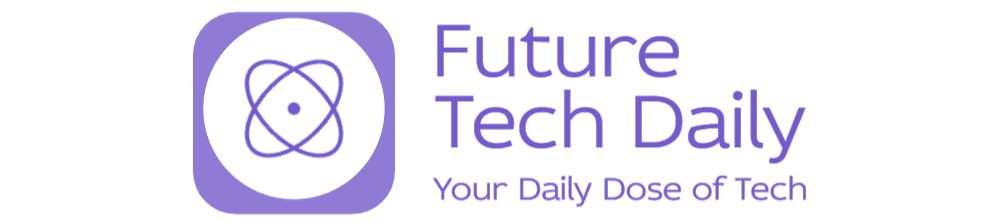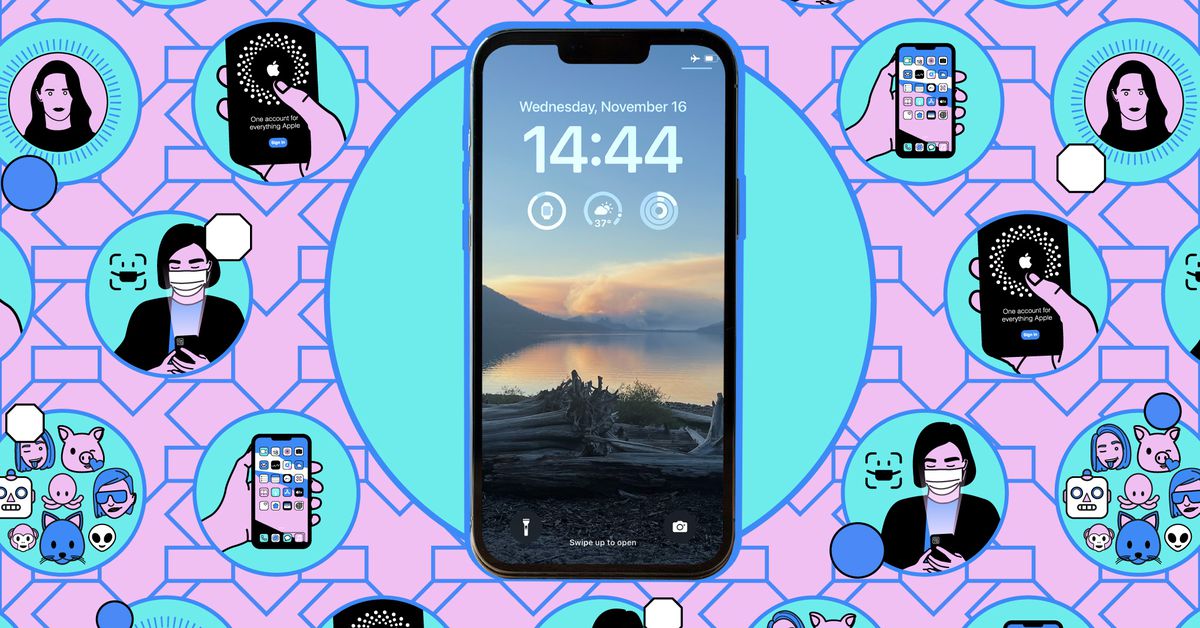Unlocking the Secrets: How to Effortlessly Mirror Your iPhone Screen to macOS
In today’s fast-paced digital world, multitasking efficiently is more important than ever. One of the most seamless ways to enhance your productivity is by mirroring your iPhone screen to your macOS device. This not only allows you to view your iPhone content on a larger screen, but also facilitates easier management of tasks, presentations, and communication. In this guide, we’ll explore how to effortlessly mirror your iPhone screen to macOS, unlocking the secrets to a more harmonious workflow.
Understanding the Benefits of Screen Mirroring
Before diving into the steps, let’s consider why you might want to mirror your iPhone screen to your Mac. Here are some compelling benefits:
- Enhanced Visibility: Viewing your iPhone screen on a larger display can make it easier to read messages, view photos, or navigate apps.
- Improved Productivity: You can manage tasks across devices without constantly switching between screens, making it easier to stay focused.
- Seamless Presentations: Whether you’re pitching an idea or showcasing photos, mirroring allows for a more professional presentation experience.
- Easy Collaboration: Share your screen during meetings or discussions, allowing others to see your iPhone’s content in real-time.
Preparing Your Devices for Screen Mirroring
Before you mirror your iPhone screen to macOS, ensure both devices are ready:
- Update Your Software: Make sure your iPhone and Mac are running the latest operating systems. For iPhone, it should be iOS 14 or later, and for Mac, macOS Monterey or later is recommended.
- Wi-Fi Connection: Both devices must be on the same Wi-Fi network to enable screen mirroring.
- Bluetooth Enabled: While not always necessary, having Bluetooth turned on can help with connectivity.
How to Effortlessly Mirror Your iPhone Screen to macOS
Now that your devices are ready, let’s walk through the simple steps to mirror your iPhone screen to your Mac.
Using QuickTime Player
One of the easiest methods to mirror your iPhone display to macOS is by using QuickTime Player. Here’s how:
- Connect Your iPhone: Use a Lightning cable to connect your iPhone to your Mac.
- Open QuickTime Player: On your Mac, launch QuickTime Player from your Applications folder.
- Select New Movie Recording: Go to the menu bar and click on “File,” then select “New Movie Recording.”
- Choose Your iPhone: Next to the record button, click the dropdown arrow and select your iPhone as the camera source. You should see your iPhone screen displayed on your Mac.
- Start Mirroring: You can now use your iPhone as usual, and everything will be mirrored on your Mac screen.
Using AirPlay
If you prefer a wireless option, AirPlay is a fantastic alternative. Here’s how you can use it:
- Open Control Center: On your iPhone, swipe down from the top right corner to open the Control Center.
- Tap on Screen Mirroring: Look for the “Screen Mirroring” option and tap it.
- Select Your Mac: From the list of available devices, choose your Mac to initiate the mirroring.
- Enter the Code: If prompted, enter the code displayed on your Mac to establish the connection.
- Enjoy Mirrored Content: Your iPhone screen should now be mirrored on your Mac wirelessly.
Troubleshooting Common Issues
Sometimes, you might encounter problems while trying to mirror your iPhone screen. Here’s how to troubleshoot common issues:
- Connection Problems: Ensure both devices are on the same Wi-Fi network and check your cable connections if using QuickTime.
- Software Updates: If you experience glitches, verify that both your iPhone and Mac are updated to the latest software versions.
- Restart Devices: A simple restart of both your iPhone and Mac can resolve connectivity issues.
Exploring Additional Apps for Screen Mirroring
While QuickTime and AirPlay are the go-to methods for many users, there are several third-party applications that can enhance your screen mirroring experience:
- Reflector: This app allows for wireless screen mirroring and recording, supporting multiple devices.
- ApowerMirror: A versatile tool that offers screen mirroring with additional features like file transfer and screen recording.
- LetsView: A free screen mirroring app that works well across different platforms, making it a solid choice for users needing flexibility.
Maximizing Your Multitasking Potential
Once you’ve successfully mirrored your iPhone to your Mac, you can use this setup to maximize productivity in various scenarios:
- Manage Notifications: View notifications from your iPhone directly on your Mac, allowing you to respond more efficiently.
- Stream Media: Enjoy videos or music from your iPhone while working on your Mac, creating a more immersive experience.
- Test Apps: Developers can easily test applications on a larger screen while using Xcode or other development tools on their Mac.
Conclusion
Mirroring your iPhone screen to your macOS device is a straightforward process that can significantly enhance your productivity and multitasking capabilities. Whether you’re using QuickTime Player or AirPlay, the ability to view your iPhone content on a larger screen opens up a world of possibilities. By following the steps outlined in this guide, you can effortlessly connect your devices, troubleshoot common issues, and even explore additional tools to optimize your experience. So why wait? Unlock the secrets of seamless screen mirroring and let your devices work in perfect harmony today!
See more Future Tech Daily