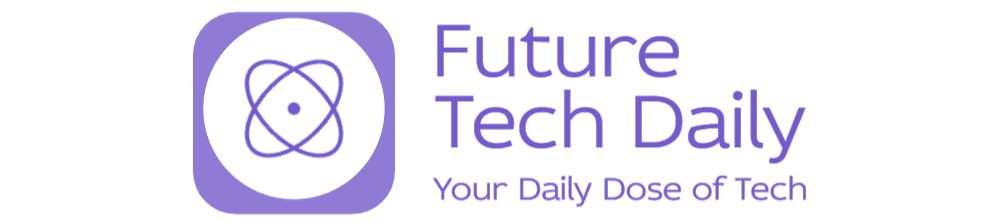Unlocking the Power of Microsoft Teams: Your Essential Guide to Seamless Collaboration
In today’s fast-paced work environment, remote collaboration has become a necessity. Microsoft Teams, a robust communication platform, has emerged as a frontrunner in facilitating seamless collaboration among teams, regardless of their physical locations. This guide will delve into the key features of Microsoft Teams that can significantly enhance your meeting efficiency and overall productivity.
Understanding Microsoft Teams
Microsoft Teams is more than just a communication tool; it’s a comprehensive workspace that integrates chat, video meetings, file storage, and application integration. Launched in 2017 as part of the Office 365 suite, it has rapidly evolved into a vital tool for organizations of all sizes. Its user-friendly interface and powerful features make it an essential platform for remote work.
Key Features of Microsoft Teams
To unlock the full potential of Microsoft Teams, it’s important to familiarize yourself with its key features. Here’s a breakdown of the functionalities that make Teams a preferred choice for businesses:
- Chat and Messaging: The chat feature allows for real-time communication. You can create group chats, share files, and even conduct video calls directly from the chat interface. This reduces the need for lengthy email threads.
- Video Conferencing: With Microsoft Teams, you can conduct high-quality video meetings with up to 300 participants in a single call. Features like background blur and custom backgrounds enhance the professionalism of your meetings.
- File Collaboration: Teams integrates seamlessly with OneDrive and SharePoint, allowing team members to collaborate on documents in real-time. You can co-author documents and see changes live, which fosters collaboration.
- Channels: Organizing conversations by creating channels is a great way to keep discussions focused. Each channel can be dedicated to a specific project or topic, making it easier to find information.
- Application Integration: Teams supports integration with numerous third-party applications, from project management tools to CRM software. This flexibility allows teams to customize their workspace according to their needs.
- Task Management: With Planner and To-Do integration, you can keep track of tasks and deadlines directly within Teams. This helps ensure that projects stay on schedule.
Maximizing Meeting Efficiency with Microsoft Teams
Meetings are an integral part of any collaborative effort. Here are some tips to maximize meeting efficiency using Microsoft Teams:
- Schedule Meetings Effectively: Use the Calendar feature in Teams to schedule meetings. This integrates with Outlook, ensuring that all team members receive calendar invites and reminders.
- Utilize Meeting Options: Before starting a meeting, adjust settings such as who can present and whether participants can join before the organizer. This helps control the flow of the meeting.
- Record Meetings: Leverage the recording feature to capture important discussions. This is especially useful for team members in different time zones or those unable to attend.
- Use Breakout Rooms: For larger meetings, utilize breakout rooms to facilitate smaller group discussions. This encourages participation and allows for more focused collaboration.
- Engage Participants: Use polls and surveys during meetings to engage participants and gather feedback. This can help keep discussions lively and interactive.
Enhancing Team Collaboration
Effective collaboration goes beyond just meetings. Here are additional ways to enhance teamwork within Microsoft Teams:
- Encourage Open Communication: Foster an environment where team members feel comfortable sharing ideas. Use the chat feature to facilitate quick discussions and brainstorming sessions.
- Share Knowledge: Create a Wiki or use the Files tab to share important documents and resources. This ensures all team members have access to the information they need.
- Leverage @Mentions: Use the @mention feature to notify specific team members in conversations. This helps direct attention to important messages and ensures accountability.
- Set Clear Goals: Utilize the Planner tool to set and track team objectives. This keeps everyone aligned and focused on common goals.
Addressing Common Challenges
While Microsoft Teams offers a plethora of features, users may encounter some challenges. Here are common issues and how to address them:
- Overwhelming Notifications: To manage notifications effectively, customize your settings. You can mute channels or adjust notification preferences to reduce distractions.
- Remote Engagement: Keeping remote team members engaged can be difficult. Schedule regular check-ins and use video calls to maintain personal connections.
- File Management: As files accumulate, it may become challenging to locate documents. Organize files into folders and use consistent naming conventions to simplify retrieval.
Conclusion
Microsoft Teams is a powerful platform that can significantly enhance your team’s collaboration and meeting efficiency. By understanding its features and implementing best practices, you can create a seamless workflow that bridges the gap between remote and in-office work. Embrace the capabilities of Microsoft Teams, and watch your team transform into a more productive and connected unit.
In summary, whether you’re a small business, a large corporation, or a remote team, Microsoft Teams has the tools you need to succeed in this new era of remote collaboration. By unlocking the power of Microsoft Teams, you’re not just adopting a tool; you’re embracing a new way of working that promotes efficiency, engagement, and teamwork.
See more Future Tech Daily